DomBus32 is a DIN-RAIL module, 54mm wide, with 3 relay outputs, 3 AC inputs and 5 low-voltage I/Os.
AVAILABLE IN TWO VERSIONS: DomBus protocol and Modbus protocol!
 The English language page contains the updated information
The English language page contains the updated information


To simplify wiring, the terminal block has 3 terminals for relays, 3 for AC inputs, and 1 common terminal (to be connected to Neutral or Line): in this way it's easier and faster to connect the module to electrical loads sharing the same circuit breaker (e.g. light system, heating system valves, ...). Please take care to connect only loads that are protected by the same RCCB (circuit breaker). Of course it's possible to use relays to switch low voltage loads or select the working mode of a machine (heat pump, for example), connecting the common line to GND or DC supply voltage: in this case the 3 AC inputs are useless.
As other DomBus modules, all ports can be configured in many different ways, and also this module supports DCMD, commands sent to the same or other DomBus modules to perform simple actions, that permit to achieve high reliability (DCMD commands work even if domotic controller is not operational) and easy programming (don't need to create automations in the home automation controller: just configure DomBus ports to perform actions on events). DCMD also permits to activate a Domoticz group or scene when an event occurr, for example a pushbutton switch has been pushed (pulse 500ms, pulse 1s, pulse 2s, pulse 4s), a sensor reached a value, ...
Last, but not least, as other DomBus modules, DomBus32 is optimized to get low power consumption, less than 10mW normally (0.75mA @13.6V) and less than 150mW when all 3 relays are ON (10mA @13.6V).
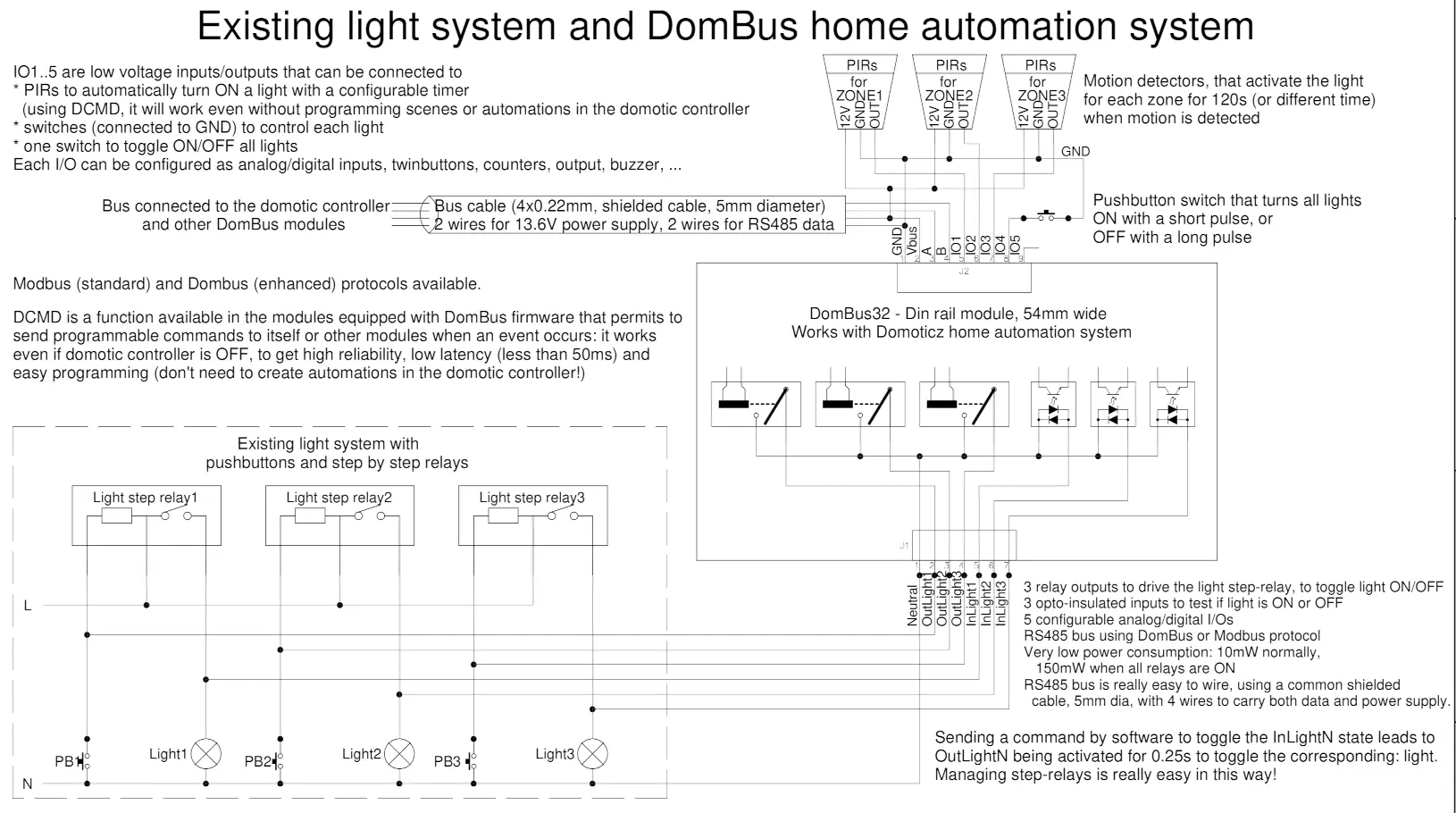
It's available with two firmware types: DomBus (proprietary protocol with enhanced features) for Domoticz controller, and Modbus RTU (standard protocol working with almost any home automation system). Check below for a detailed comparison between the two protocols.
It uses a RS485 industrial-grade serial bus, using a common shielded cable with 4 wires: 2 for 12/24V power supply, and 2 for data at 115200bps 8,n,1 (or other speed/parity in case of Modbus RTU).
It supports two different protocols (at puchase time, select the needed protocol!):
- DomBus protocol, that is supported by Domoticz home automation controller, is a reliable multi-master protocol that permits to manage dozens of modules and get status from a module as soon as it changes. Also it includes the so-called DCMD commands that, similarly to KNX, are transmitted between DomBus modules in the same bus to activate outputs, scenes and groups in case of events without needing for the intervention of the home automation controller, useful solution to get a home automation system working even in case of domotic controller fault. Check below for an explanation about DCMD.
The Creasol DomBus plugin have to be installed in Domoticz, using the Python Plugin Manager or downloading the software from GitHub (see the section below). - Modbus RTU protocol, widely used in industrial and home automation systems, is supported by almost any domotic controller like Home Assistant, OpenHAB, IObroker, Node-RED, ...
Modbus is a master-slave protocol that permits to activate and deactivate a single relay or a group of relays by a single command. Also, it's possible to specify, for each relay, the ON time from 31.5ms to 1500 days, so the relay automatically switches OFF after the selected time.
Confused about the two versions? If you use Domoticz, DomBus version is much better because includes enhanced features like DCMD and devices autodiscovery. For other building automations, Modbus version should be chosen because compatible with almost everything.
Ask for support on Telegram group https://t.me/DomBus
The RS485 serial bus is the ideal solution to get:
- easy wiring and connection: use a common thin alarm cable within 4 wires, 2x0.5mm² wires for 12V power supply, and 2x0.22mm² wires for data. This is much easier and better than ethernet UTP/STP connections.
- robustness differential signalling permits to connect about 30 modules with more than 200m total distance. Modules can be connected together using a mix of linear/star bus topology.
- very low power consumption: each module is supplied at 12V and has inside an high efficiency switching mode converter to minimize the power comsumption.
- power outage tolerant: using a 13.6V power supply with lead acid battery it's possible to supply domotic network, IPCams, NVR, switches, routers, so the system keeps working even in case of power cut-out.
- no RF pollution, no batteries to change
For large building, to improve the bus reliability, it's possible to make more than 1 bus so in case of fault, only the bus with fault stops working.
Features
- 3 relay outputs, 250Vac 5A max, with overvoltage protection (varistors)
- 3 AC inputs, 110-230V, to monitor voltage on loads
- 1 common terminal block (for Neutral, Line or common voltage), to simplify connections
- 5 programmable low-voltage I/Os
- DCMD supports (DomBus firmware only): this is a feature (described below) that permits to get easy automations without writing a line of code, and command exchanged between DomBus modules even in case that domotic controller is stopped. For example configuring a pushbutton input port as
DCMD(Pulse)=11.3:Toggle, DCMD(Pulse1)=0.7:Toggle, DCMD(Pulse2)=0.8:On
it's possible:
* with a short 0.5s pulse, toggles on/off port #3 output of DomBus module #11
* with a 1s pulse, toggle on/off a group of switches on the controller
* with a 2s long pulse, activate a scene that, for example, disable all lights/loads and activate the alarm system (useful when leaving the building). - 8-25Vdc power supply
- 10mW power consumption, 150mW max power consumption with all relays ON
- 53x89x65mm
Applications
- Turn on/off up to 3 lights or other loads
- Check that appliances are supplied (e.g. check that Heat Pump is correctly supplied during the winter, to prevent that idraulic circuit breaks during the Winter when temperature falls below 0°C)
- Turn on/off heating system valves
- Connect external pushbutton switches, switches, double pushbuttons, S0 counters, ....
- Connect up to 5 PIRs, magnetic contact sensors, or other low voltage devices.
- Connect up to 5 balanced double biased or triple biased alarm sensors
- Interface up to 3 PIRs with 230V output to enable external lights and start recording (NVR or DVR)
- ....
Warnings
- Do not mix high voltage (230V) loads and low voltage (5/12/24V) loads on the same terminal block!
- Use a 4 wires shielded cable for the bus (common alarm cable, 2x0.5mm² + 2x0.22mm²), using two lines to feed power supply (12 or 24Vdc) protected by a fuse.
- To reduce noise and reflections on the bus, enable the termination resistor (shorting Rbus PCB jumper) on the two furthest ends of the bus.
DomBus32 Ports capabilities
Default address: 0xff32
| Port# | Name | Capabilities | Default configuration | Description |
| 1 | RL1 | OUT_DIGITAL, OUT_RELAY_LP | OUT_RELAY_LP | SPST relay output, with 250Vac 5A contact rate, or 30Vdc 5A contact rate. Relay contact is protected from overvoltage by varistor. 1 common terminal (Neutral, Line, positive voltage or ground) for all relays and AC inputs |
| 2 | RL2 | OUT_DIGITAL, OUT_RELAY_LP | OUT_RELAY_LP | SPST relay output, with 250Vac 5A contact rate, or 30Vdc 5A contact rate. Relay contact is protected from overvoltage by varistor. 1 common terminal (Neutral, Line, positive voltage or ground) for all relays and AC inputs |
| 3 | RL3 | OUT_DIGITAL, OUT_RELAY_LP | OUT_RELAY_LP |
SPST relay output, with 250Vac 5A contact rate, or 30Vdc 5A contact rate. Relay contact is protected from overvoltage by varistor. 1 common terminal (Neutral, Line, positive voltage or ground) for all relays and AC inputs |
| 4 | InAC1 | IN_AC, IN_COUNTER | IN_AC | 100-250Vac input, opto-isolated, suitable to sense the presence of voltage. 1 common terminal (Neutral or Line) shared with all AC inputs and relays. |
| 5 | InAC2 | IN_AC, IN_COUNTER | IN_AC | 100-250Vac input, opto-isolated, suitable to sense the presence of voltage. 1 common terminal (Neutral or Line) shared with all AC inputs and relays. |
| 6 | InAC3 | IN_AC, IN_COUNTER | IN_AC |
100-250Vac input, opto-isolated, suitable to sense the presence of voltage. 1 common terminal (Neutral or Line) shared with all AC inputs and relays. |
| 7 | IO1 | IN_DIGITAL, IN_TWINBUTTON, IN_COUNTER, OUT_DIGITAL, OUT_DIMMER, OUT_BUZZER, SENSOR_ALARM | IN_DIGITAL,INVERTED | Analog/digital input that can be used to read voltages, or can be connected to contact, switch, magnetic sensor, PIR, ... It can be configured as counter and connected to energy/gas/water meter. It can be configured as IN_TWINBUTTON (that can be connected to a double pushbutton) by shorting the PCB jumper PU1, or 10mA OUTPUT by shorting the PCB jumper RO1: in the latter case, it can be used as a low current 3V output, connected to buzzer or to a relay board within the coil driver. Enabling the internal pullup PU1, can be used also for NTC thermistor. It also can be connected to a balanced double-biased or triple-biased alarm sensor that, with 2 wires (GND+IOx) can get 5 states: Closed, Open, Masked, Tamper, Shorted. |
| 8 | IO2 | IN_DIGITAL, IN_TWINBUTTON, IN_COUNTER, OUT_DIGITAL, OUT_DIMMER, OUT_BUZZER, SENSOR_ALARM | IN_DIGITAL,INVERTED |
Analog/digital input that can be used to read voltages, or can be connected to contact, switch, magnetic sensor, PIR, ... |
| 9 | IO3 | IN_DIGITAL, IN_TWINBUTTON, IN_COUNTER, OUT_DIGITAL, OUT_DIMMER, OUT_BUZZER, SENSOR_ALARM | IN_DIGITAL,INVERTED | Analog/digital input that can be used to read voltages, or can be connected to contact, switch, magnetic sensor, PIR, ... It can be configured as counter and connected to energy/gas/water meter. It can be configured as IN_TWINBUTTON (that can be connected to a double pushbutton) by shorting the PCB jumper PU3, or 10mA OUTPUT by shorting the PCB jumper RO3: in the latter case, it can be used as a low current 3V output, connected to buzzer or to a relay board within the coil driver. Enabling the internal pullup PU3, can be used also for NTC thermistor. It also can be connected to a balanced double-biased or triple-biased alarm sensor that, with 2 wires (GND+IOx) can get 5 states: Closed, Open, Masked, Tamper, Shorted. |
| 10 | IO4 | IN_DIGITAL, IN_TWINBUTTON, IN_COUNTER, OUT_DIGITAL, OUT_DIMMER, OUT_BUZZER, SENSOR_ALARM | IN_DIGITAL,INVERTED | Analog/digital input that can be used to read voltages, or can be connected to contact, switch, magnetic sensor, PIR, ... It can be configured as counter and connected to energy/gas/water meter. It can be configured as IN_TWINBUTTON (that can be connected to a double pushbutton) by shorting the PCB jumper PU4, or 10mA OUTPUT by shorting the PCB jumper RO4: in the latter case, it can be used as a low current 3V output, connected to buzzer or to a relay board within the coil driver. Enabling the internal pullup PU4, can be used also for NTC thermistor. It also can be connected to a balanced double-biased or triple-biased alarm sensor that, with 2 wires (GND+IOx) can get 5 states: Closed, Open, Masked, Tamper, Shorted. |
| 11 | IO5 | IN_DIGITAL, IN_TWINBUTTON, IN_COUNTER, OUT_DIGITAL, OUT_DIMMER, OUT_BUZZER, SENSOR_ALARM | IN_DIGITAL,INVERTED | Analog/digital input that can be used to read voltages, or can be connected to contact, switch, magnetic sensor, PIR, ... It can be configured as counter and connected to energy/gas/water meter. It can be configured as IN_TWINBUTTON (that can be connected to a double pushbutton) by shorting the PCB jumper PU5, or 10mA OUTPUT by shorting the PCB jumper RO5: in the latter case, it can be used as a low current 3V output, connected to buzzer or to a relay board within the coil driver. Enabling the internal pullup PU5, can be used also for NTC thermistor. It also can be connected to a balanced double-biased or triple-biased alarm sensor that, with 2 wires (GND+IOx) can get 5 states: Closed, Open, Masked, Tamper, Shorted. |
Application Note: existing light system
The following schema shows how to manage an existing light system, using step-relay, with DomBus32.
With DomBus32 is very easy to manage step-relay and control the light from Domoticz (using DomBus firmware) or other home automation systems (Home Assistant, OpenHAB, ioBroker, ... using DomBus32 with Modbus firmware).
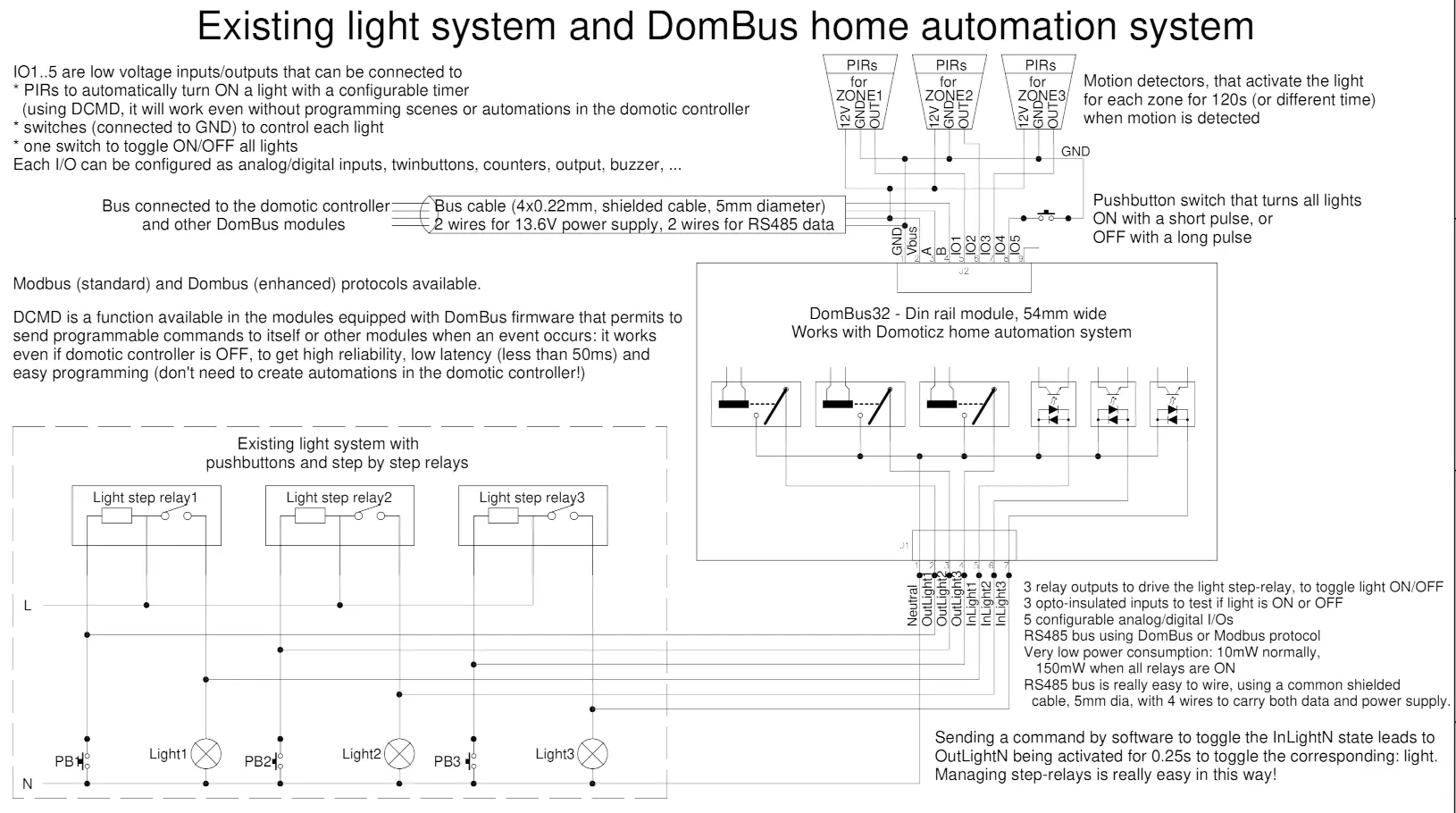
Each light is connected to an opto-isolated input, to monitor its state and display it on the smartphone/tablet/PC. Each existing pushbutton is also connected to the DomBus32 relay.
If a light is ON, just click on the light symbol to switch it OFF (or vice versa): DomBus32 module wil send a short pulse to the existing step-relay to switch the light OFF (or ON).
Through the home automation controller it will be very easy to set a scene to switch all lights ON or OFF (useful when leaving the house).
